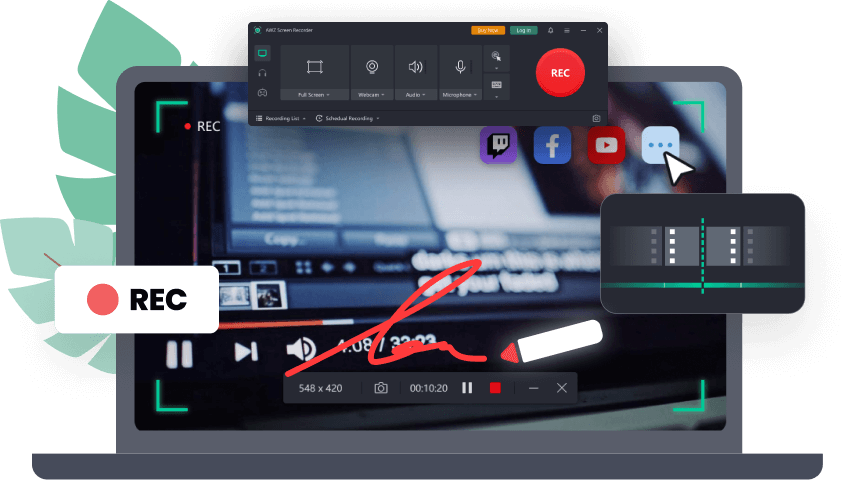MuseScore is a notation software for music that is available as an open source. It runs on multiple OS like Mac, Linux, and Windows and is available in 40+ languages. You can use the WYSIWYG editor which is seamless to use and comes with playback for the audio score. It helps you with excellent sound and Sibelius and Finale as contrastive commercial offerings.
By syncing your MuseScore with your YouTube videos, you will be able to;
- Incorporate your sheet music into your video lesson if you are a teacher.
- Showcase your band"s performance on YouTube to give the best experience to your fans.
- Transcribe a solo and then will be able to listen to the original recording during the score playback.
However, how to record MuseScore videos? If you are using a YouTube account, you can convert your MuseScore into a video and portray it on your YouTube channel. So, let us get ahead, and we will tell you simple solutions to proceed.
Record MuseScore Video with AWZ SR
Being a powerful Mac and Windows screen recorder, AWZ SR is the solution to your question about how to record MuseScore video. It deals with recording YouTube videos, game recordings, video conferences, webcams, online courses, and much more.
With this screen recording software, you can record in the mode you like without a time limit. All the applications and programs can be captured while you are running them. You can even record multiple screens if you want.
Record MuseScore Video with Bandicam
If you want to know how to record MuseScore video using software, Bandicam can help you with multiple functionalities. With its advanced screen recording software, you can capture computer screens, and initiate online academic sessions, video tutorials, etc.
You can also record microphone audio. After recording, you can upload videos on YouTube as well. Finally, let us see how to use Bandicam for screen recording of MuseScore. Before starting with the steps make sure you have already downloaded and completed the Bandicam installation.

Step 1. First, run MuseScore video in the background.
Step 2. Start Bandicam. Tap on the mode for "Rectangle on a screen." For recording the entire screen, choose "Full-Screen mode."
Step 3. Tap the "REC" button or F12 as the hotkey for starting/stopping the recording.
Step 4. Now tap on "Home" and then the "Video" option for playing, editing, and uploading the captured videos.
Step 5. If you want to add audio, tap on Bandicam sound settings. Select the "Choose default output device" option for a speaker for recording computer sound.
Record MuseScore Video with OBS Studio
OBS Studio, the open-source screen recorder, assists you with recording screen facility using your computer screen. You can customize the software interface for using configuration and capturing multiple sources.
The modular doc UI, audio mixer, and custom transitions options come as an add-on. In addition, it provides an output of high quality and can be used on Windows, Mac, or Linux devices.
Let us see the steps you need to follow for screen recording with OBS. Make sure you have already downloaded it to your system.

Step 1. Start by running MuseScore in the background.
Step 2. Then move ahead by launching the OBS Studio app.
Step 3. Tap on the Sources box. It will be given in the bottom section. Then tap the "+" icon and select the "Display Capture" option.
Step 4. Tap on the "Start Recording" option to start the capture.